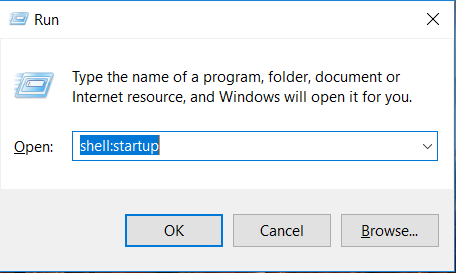Windows PowerToys – For Power Users
Open source Utilities developed by Microsoft for For Power Users to get the best out of their windows.
Download: Microsoft PowerToys
Utilities Included (as of 9th July 2021)
- Awake – To keep the PC awake on demand.
- Color Picker – System-wide color picker.
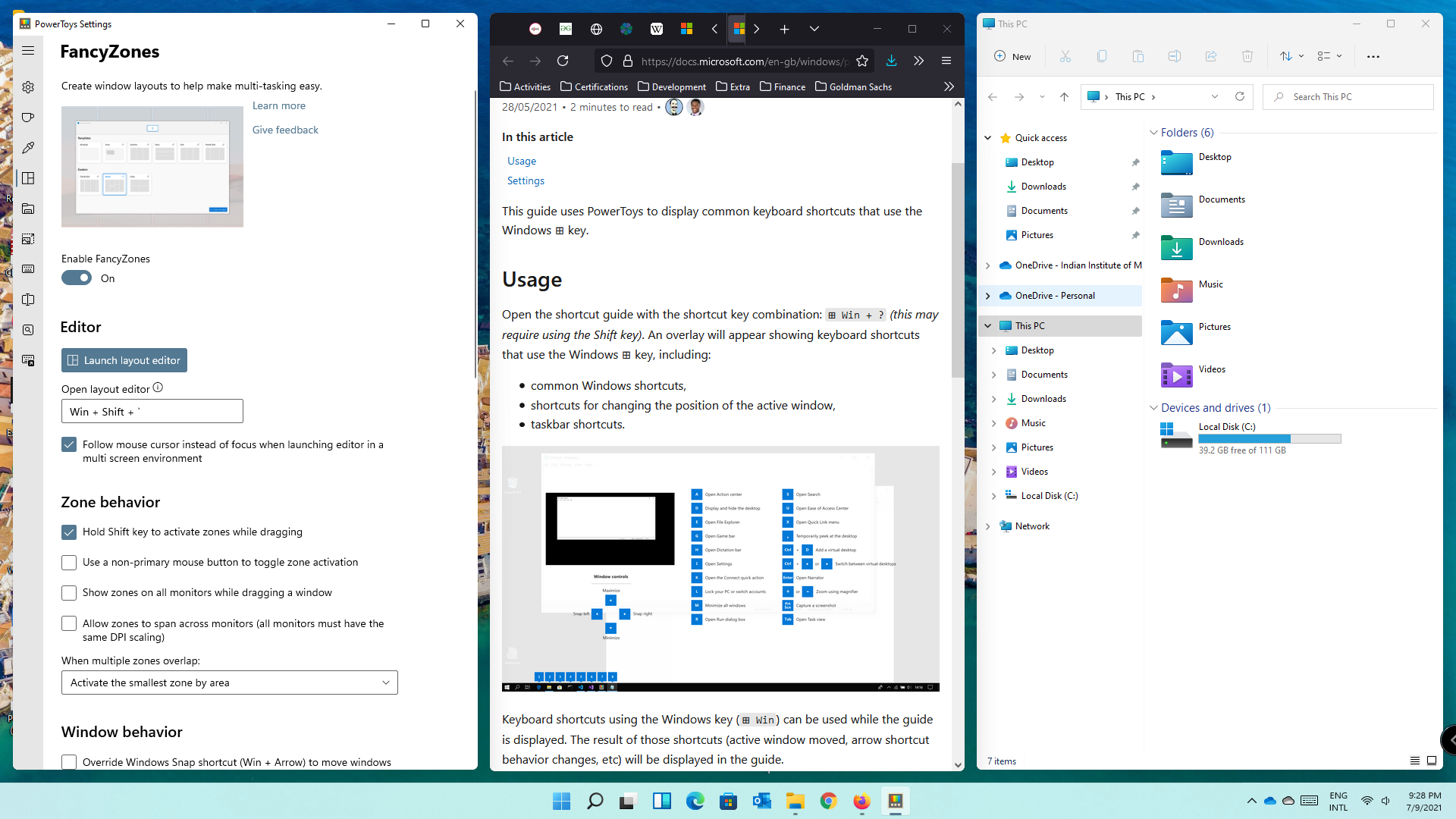
- Fancy Zones – For easily creating windows layouts for multi-tasking.
- File Explore Add-ons – To add custom previews(Eg. .svg, .md ) in Windows Explorer
- Image Resizer – Quickly resize images by right-clicking on them.
- Keyboard Manager – Remap keys and shortcuts.
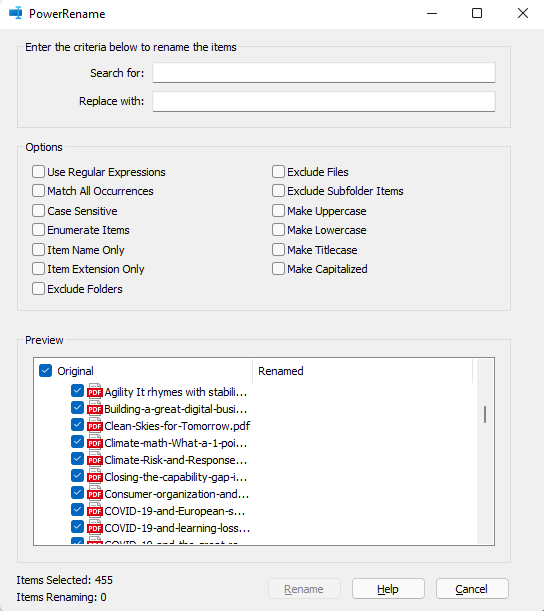
- PowerRename – For Bulk renaming file based on Search and Replace or defined Regex( Right Click –> PowerRename).
- PowerToys Run – Quick Launcher ( Alt + Space).
- Shortcut Guide – Displays Shortcuts when the Windows key is pressed.