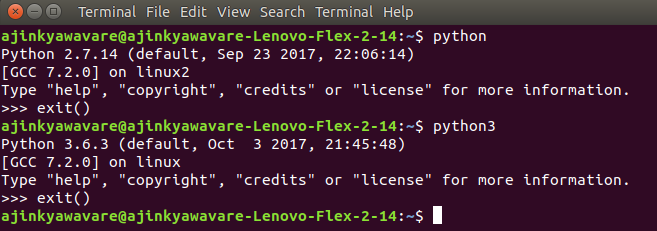Protocols
1) Xboard
XBoard is a graphical chessboard for the X Window System. It is developed and maintained as free software by the GNU project. WinBoard is a port of XBoard to run natively on Microsoft Windows.
Originally developed by Tim Mann, these programs are compatible with various chess engines that support the Chess Engine Communication Protocol such as GNU Chess.It also supports Internet Chess Servers, e-mail chess, and the playing of saved games.
XBoard/WinBoard remain updated, and the Chess Engine Communication Protocol has been extended to meet the needs of modern engines (which have features such as hash tables, multi-processing and end-game tables, which could not be controlled through the old protocol).
Tim Mann’s website: http://tim-mann.org/engines.html
2) UCI
A Universal Chess Interface (UCI) is an open communication protocol that enables chess engines to communicate with user interfaces.
In November 2000, the UCI protocol was released. Designed by Rudolf Huber and Stefan Meyer-Kahlen, the author of Shredder, UCI rivals the older “Chess Engine Communication Protocol” introduced with XBoard/WinBoard. Both protocols have been free to use without license fees.
In 2002, Chessbase, the chess software company which markets Fritz, began to support UCI, which had previously been supported by only a few interfaces and engines.
As of 2007, well over 100 engines are known to directly support UCI.
Stockfish
Stockfish is a free and open-source UCI chess engine, available for various desktop and mobile platforms. It is developed by Marco Costalba, Joona Kiiski, Gary Linscott and Tord Romstad, with many contributions from a community of open-source developers.
Stockfish is consistently ranked first or near the top of most chess-engine rating lists and is the strongest open-source chess engine in the world.It won the unofficial world computer chess championships in season 6 (2014), season 9 (2016), season 11 (2018) and season 12 (2018). It finished runner-up in season 5 (2013), season 7 (2014) and season 8 (2015). Stockfish is derived from Glaurung, an open-source engine by Romstad.
Stockfish Repo: https://github.com/official-stockfish/Stockfish
Installing In Ubuntu
A comprehensive list of all the buntu chess packages has been prepared by ubuntu dev.
Package list: https://packages.ubuntu.com/bionic/games-chess
sudo apt-get install pychess scid eboard phalanx gnuchess gnuchess-book stockfish polyglot fruit glaurung hoichess phalanx polyglot pychess scid toga2 xboard sjeng fairymax crafty
Interfaces: pychess scid eboard gnuchess
GNU Chess provides a simple yet powerful interface. It also supports addition of multiple chess engines to it.
gnuchess --version
gnuchess --help
info gnuchess
SCID
Shane’s Chess Information Database (Scid) is an open source UNIX, Windows, Linux, and Mac application for viewing and maintaining huge databases of chess games. It has features comparable to popular commercial chess software. Scid is written in Tcl/Tk and C++.
Scid has undergone several stages of development. Firstly by Shane Hudson, and then Pascal Georges.
Every toolkit provides mechanism to add the installed chess engines. Add the engines from the preferences in the toolkit. The installed chess engine can be used in the analysis of the game as well as act the brains of the opponent in a Human Vs Computer match.
SCID development has stopped in 2016.
Setting up SCID: https://ilikewhenit.works/blog/7
A newer toolkit called SCID VS PC is now available.
SCID vs PC
Remove scid package if installed from the apt install command mentioned above
Download the package from official site: http://scidvspc.sourceforge.net/
Installing the package making use of the steps mentioned in the documentation
Running Scid Vs PC
nohup scid &
Tutorial for installation:
http://www.linuxx.eu/2012/11/scid-vs-pc-installation-guide-ubuntu.html
The tcl tk libraries 8.6 version is already installed in Ubuntu bionic. Therefore, shouldn’t be a problem as mentioned above.
Database and saved games:
https://www.youtube.com/watch?v=NG2yRGlL1iU
It gives a brief idea about how to save games and open games from pgn files
Reference:
https://en.wikipedia.org/wiki/XBoard
https://en.wikipedia.org/wiki/Universal_Chess_Interface
https://en.wikipedia.org/wiki/Stockfish_(chess)
https://en.wikipedia.org/wiki/Shane%27s_Chess_Information_Database