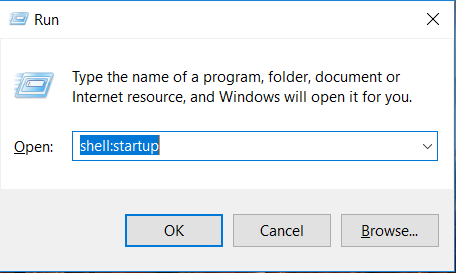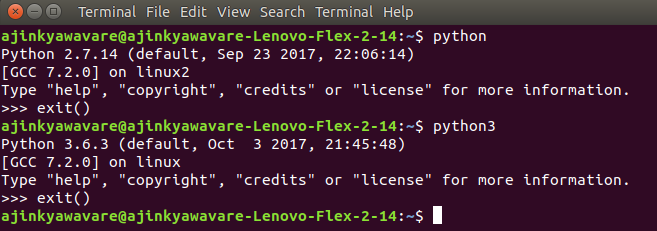The Windows Subsystem for Linux lets developers run Linux environments — including most command-line tools, utilities, and applications — directly on Windows, unmodified, without the overhead of a virtual machine.
You can:
- Choose your favorite Linux distributions from the Windows Store.
- Run common command-line utilities such as
grep,sed,awk, etc. - Run Bash shell scripts and Linux command-line applications including:
- Tools: vim, emacs, tmux
- Languages: Javascript/node.js, Ruby, Python, C/C++, C# & F#, Rust, Go, etc.
- Services: sshd, MySQL, Apache, lighttpd
- Install additional Linux tools using the distribution’s built in package manager (
apt-get, for example). - Invoke Windows applications from the Linux console.
- Invoke Linux applications on Windows.
More information on installing the windows ubuntu subsystem can be found in the Microsoft documentation:
https://docs.microsoft.com/en-us/windows/wsl/install-win10