Ubuntu comes with both python versions 2.x and 3.x.
The default python version in ubuntu is 2.x
The python versions installed in ubuntu can be found using the below commands:
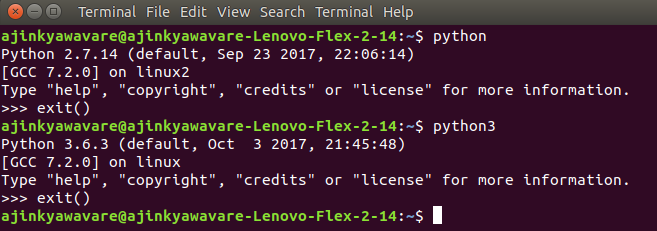 For both cases, to get out from Python shell, write:
For both cases, to get out from Python shell, write:
exit()For installing python modules in python 2.x in ubuntu, use :
pipFor installing python modules in python 3.x in ubuntu, use:
pip3